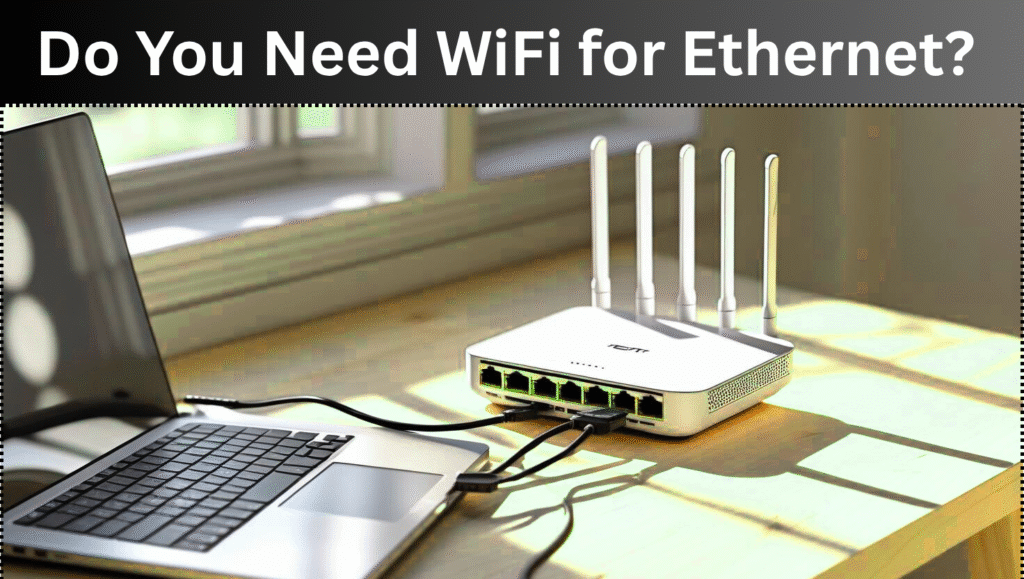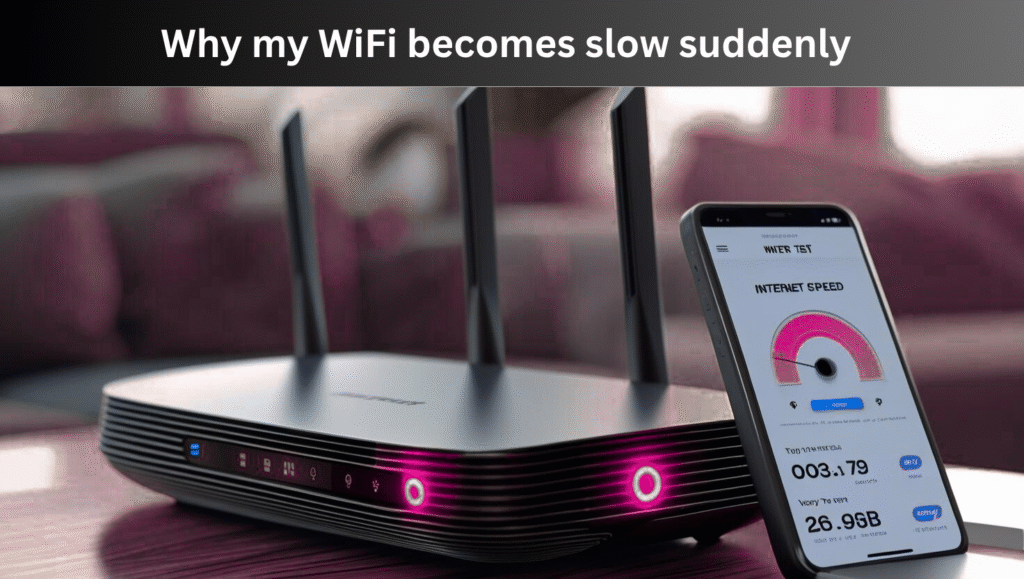Introduction
Nowadays, everything is possible, even you can print from your laptop or mobile by connecting your brother printer to your wifi without any wire. Whether you have a touch screen printer or a basic one. In this article we will tell you how to connect your brother printer to wifi step by step.
Step 1. Check whether printer support wifi or not
First of all confirm that your brother printer supports or not? Most of new models come with wifi features.
Check tip: If there is Wifi or WLAN icon on printer panel then understand that printer support it.

Step 2. Connect brother printer to wifi
If printer has LCD touchscreen:
- Switch ON your printer
- Press menu button and go to network settings
- Select WLAN
- Printer will scan wifi networks
- Select your Wifi network name
- Enter your wifi password
- Printer will start connecting
When it got connected wifi icon or connected will show on your printer screen
If printer does not have screen:
You can use WPS button if the router supports WPS.
- Press and hold Wifi or WPS button for 5-10 seconds on printer
- Then immediately press WPS button of router
- After a few minutes printer will connect with wifi
Note: WPS should be enabled on both devices.

Step 3. Install Brother printer software
- Visit support.brother.com
- Download software or driver of your model
- Run setup file and choose wireless connection option
- Software will automatically detect printer connected to your wifi
- Complete installation
You can use Brother iprint and scan app on your mobile.
Step 4. Confirm by printing test page
After installation:
- Open any file
- Press CTRL+P or click print option
- Select brother printer and print test page
If it gets printed then everything is good.
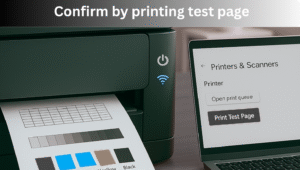
Common problem and solutions
If printer is not connecting then try this:
- Restart printer, router and laptop
- If wifi signal is weak bring printer near the router
- Check password again
- Reset printer network and try again
Connecting printer to mobile phone
- Download Brother iprint and scan app in your mobile
- Mobile and printer should be connected on same wifi
- Open app and select brother printer option from printer options
- You can directly print from your mobile now
Also Read
Why My Wifi Keep Disconnecting
How To Connect Canon Printer To Printer
What is AT&T wifi? Fast Internet Speed Network
Does Southwest Have WiFi? Southwest Airlines WiFi service
My opinion
Now you have understood how you can connect a brother printer to your wifi. You should follow all steps. If printer is still not connecting to wifi then visit brother printer website or contact their customer service.