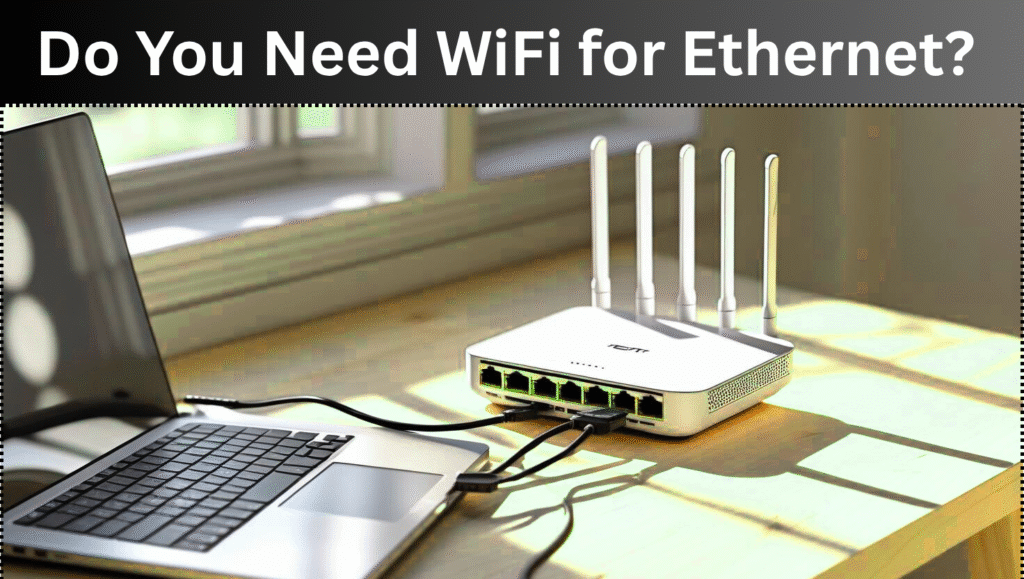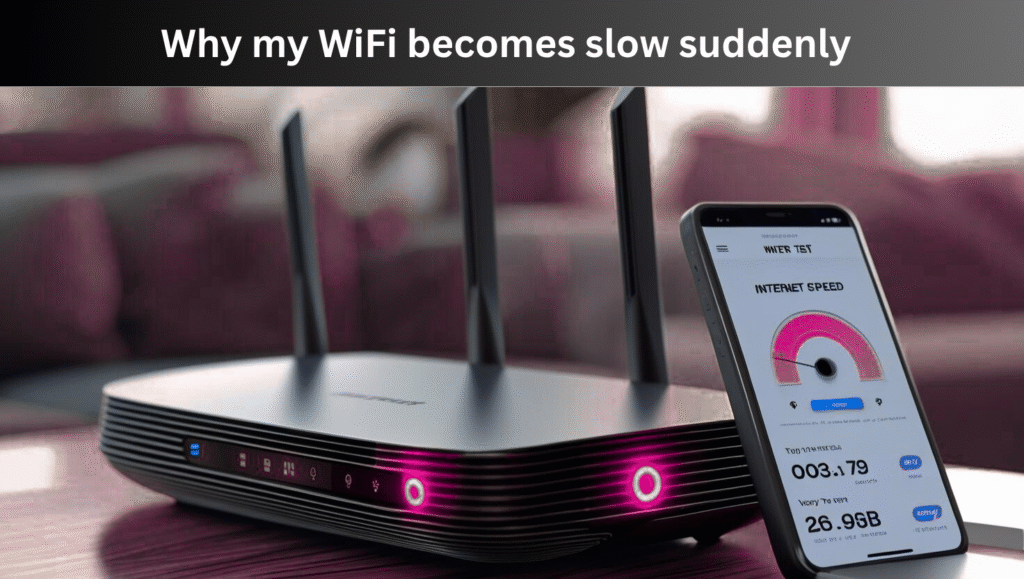Introduction:
Nowadays everyone wants wireless printer convenience. Printing from your mobile or laptop without any wire. But many people confuse when it is about to connect HP printer with your wifi. In this article we will tell you how can you connect your HP printer with your wifi step by step without any technical knowledge.

Step1. Power on the printer
First of all plug your HP printer in the power chord and turn it on. Wit until screen becomes active.

Step 2. Activate Wifi setup mode from control panel
Touchscreen models
- Press wifi icon on printer’s display panel
- Select Wireless setup wizard from settings
- Now nearby wifi network will shown select you wifi network
- Enter your wifi password
Non-touchscreen models
- Use WPs push button method
- Press WPs button on your router
- Press wireless button of HP printer and hold until light blinks
- Both devices connect automatically

Step 3. Install HP smart app
Install HP smart app on you mobile or PC (if available on Android, iOS, Windows and Mac).
- Open app and add printer
- Select setup a new printer
- App automatically scan nearby printers
- Follow screen instructions to complete wireless setup
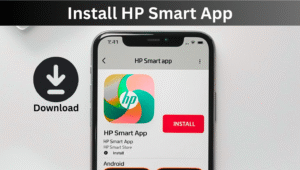
Step 4. Test printer after connecting to Wifi
- Wifi light should be solid blue on printer. It means that connection is successful
- Print any test page from HP smart app or PC.
Common issues and their solutions
If printer is not detecting wifi, showing password incorrect or WPs action is not working then check router is on or not. Re-enter password and check your capslock. Do manual setup through HP smart app.
Tips for strong connection
- Printer and router difference should be minimum
- Avoid interference with walls or electronics
- Update firmware from HP smart app
My Opinion
If you had followed above steps then your printer is connected to wifi and you can print anything easily and fast through any device without wire.
Also Read
Cox High Speed WiFi-Reliable Internet for Your Home
Can You Move Spectrum WiFi to Another House
Is Mobile WiFi Good For Gaming
What is Dual Band WiFi? Full Guide For Fast Internet
FAQs
Q1. Do i need to create HP account?
Ans. Yes, you have to sign in while using HP smart app.
Q2. Will I have to reconnect printer everytime?
Ans. Once you connect printer will save wifi settings.
Q3. Which HP model support this method?
Ans. Mostly all new Deskjet and Laserjet support wireless setup.